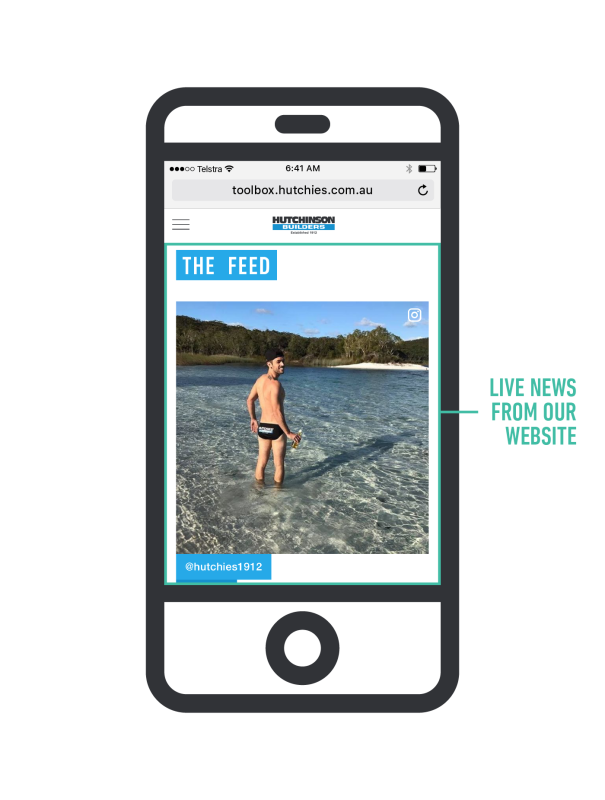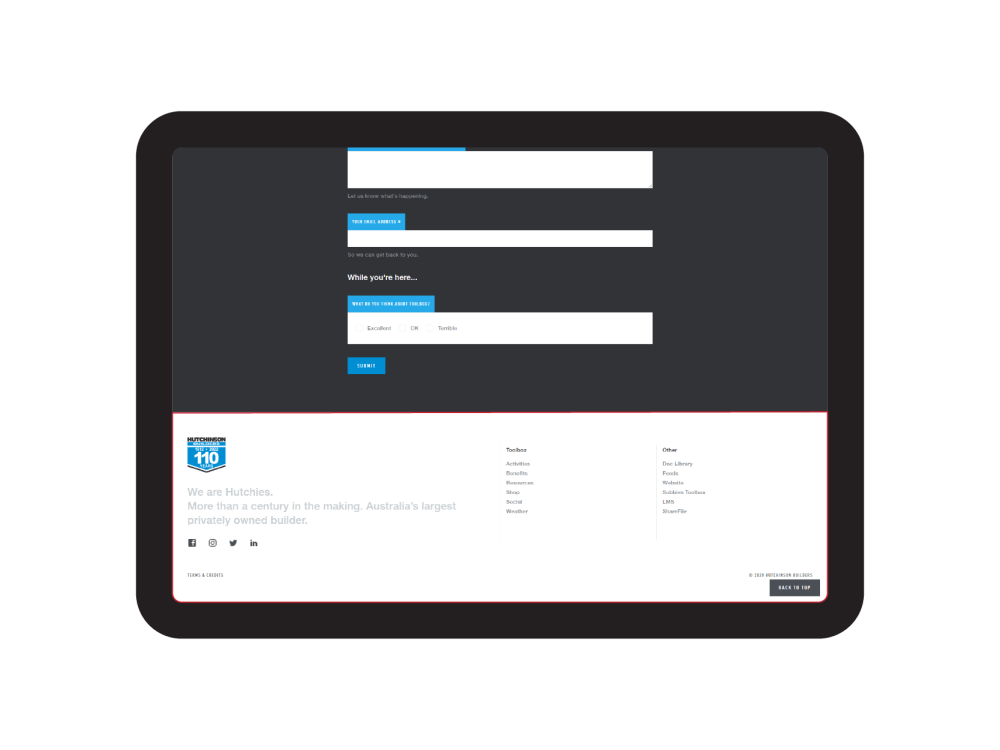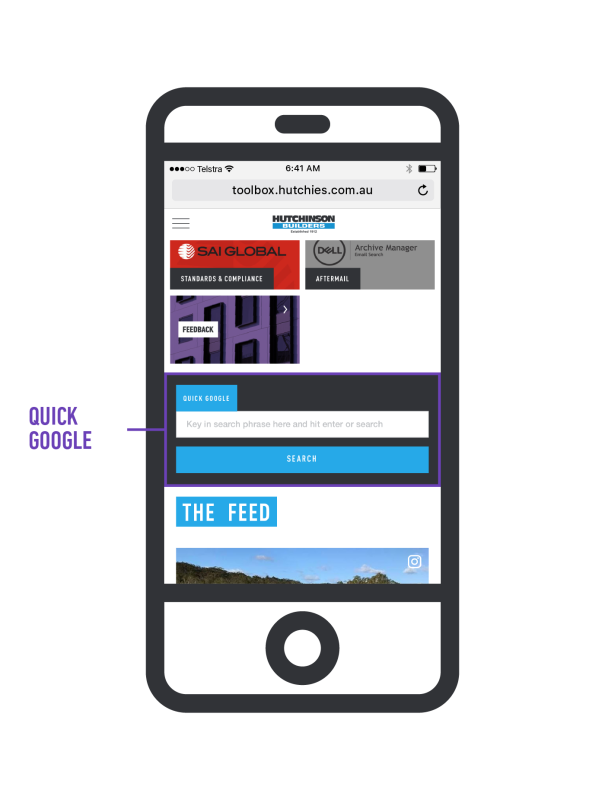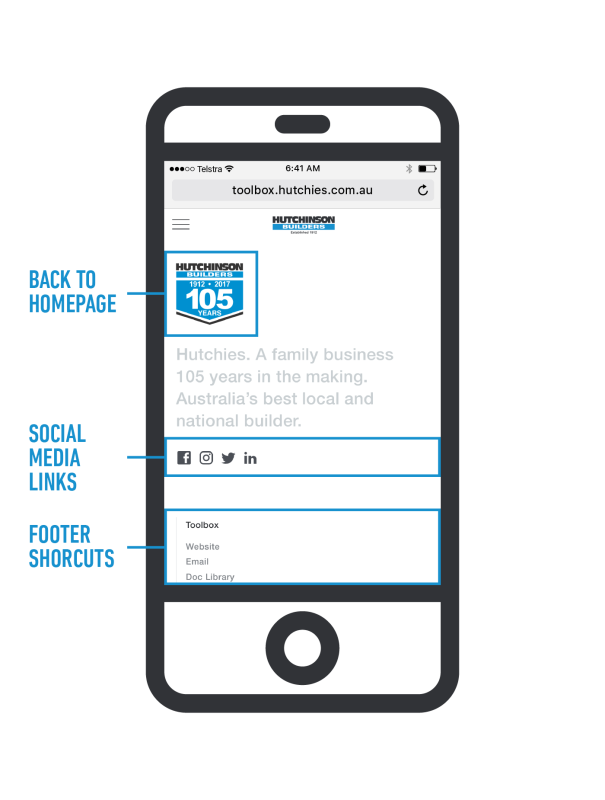The new Toolbox is our internal gateway to all things Hutchies. We've brought together the most used online systems and tools to one easy access point. This quick guide gives you an overview of how the Toolbox works and its cool features.
Toolbox
Hutchies' Guide
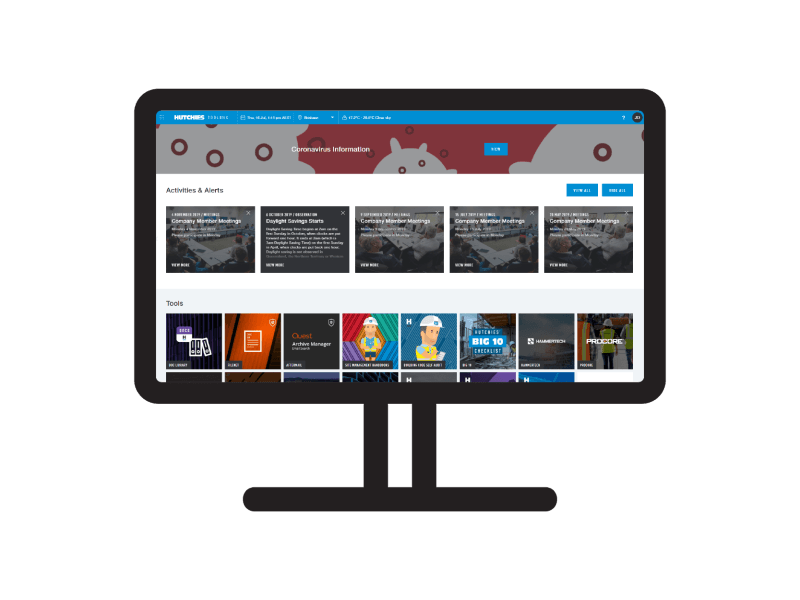
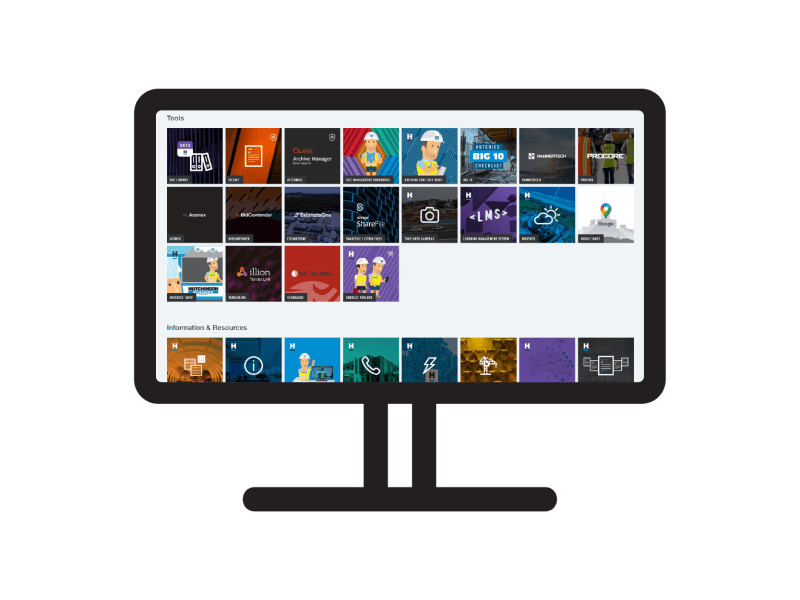
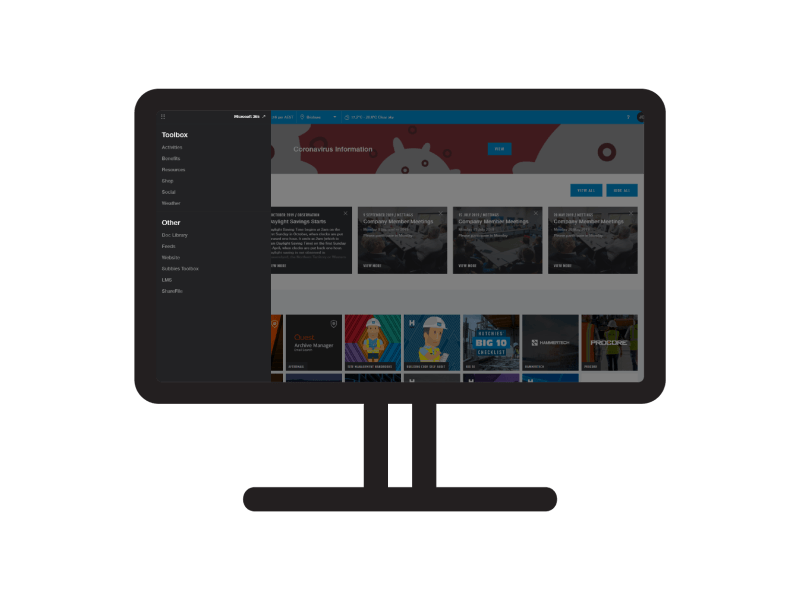
Summary of Navs
We’ve created a few options to help you find your way around the Toolbox so you can choose what works best for you.
- The Hutchies logo at the top centre of every page takes you back to the Toolbox home page
- The ‘burger’ icon (menu button) in the top left corner of every page expands our ‘mega nav’ to give you shortcuts to our main online systems
- The footer is a list of system and resource links. It’s essentially the same as the mega nav, but appears at the bottom of every page
- The 'back to top' button appears when you scroll down a page and takes you straight back to the top of the page
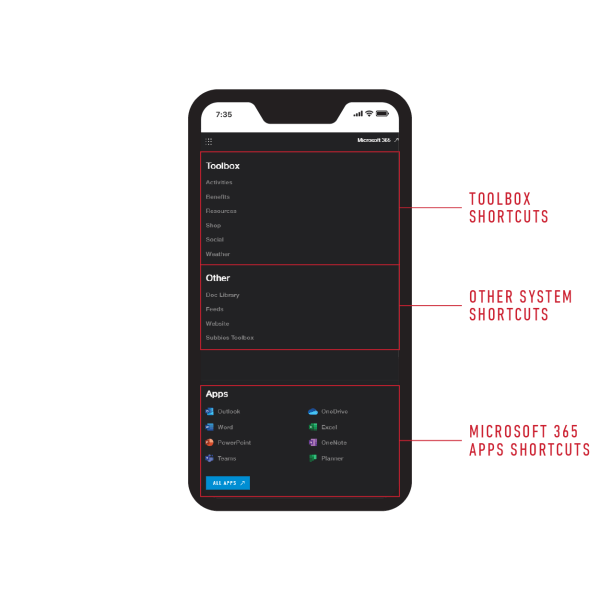
Mega Nav
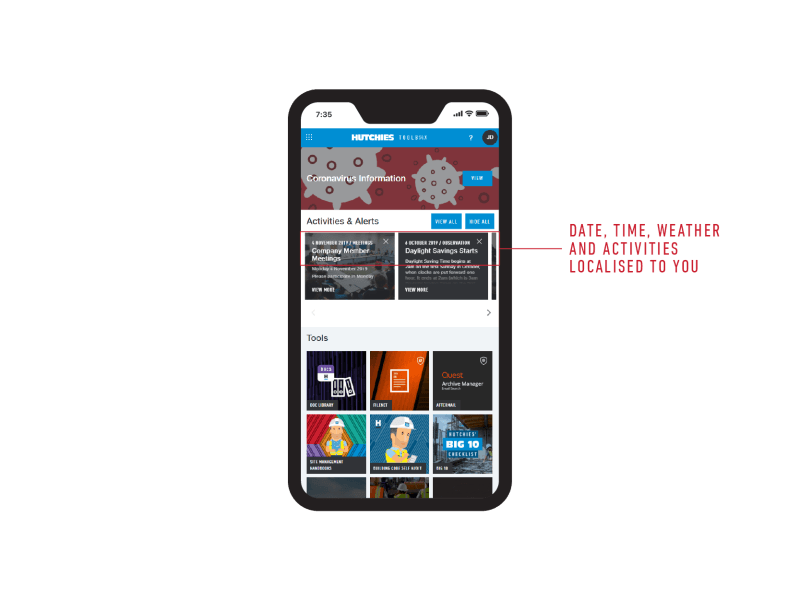
Toolbox has a localised date, region, time, weather and company activities feed. This content is based on the region you nominate from the drop down options (it could be your Hutchies job location or the office you're based in). It automatically remembers the last region you selected for next time.
Important company activities such as updates, alerts and notifications appear on the Toolbox home page. These include things like company meetings, public holidays, events, and occasional things that crop up. You can see all the previous activities, or hide and un-hide any individual ones on your homepage as you need. Check out how to do this below. Hidden notifications automatically reappear after 24 hours to ensure you don't miss any important updates.
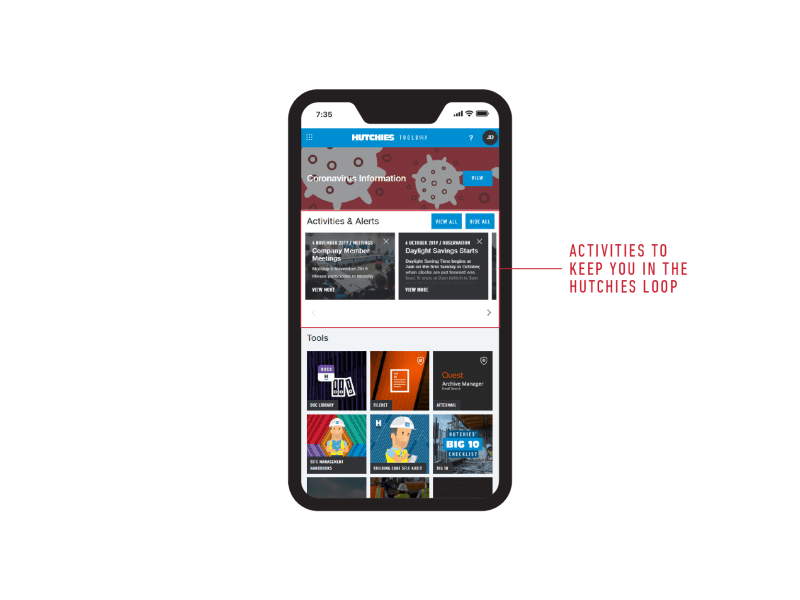
Activities range in appearance and order, mainly to indicate the importance of the content (ie an alert may be dated prior to an upcoming activity, but be displayed before it to ensure its front and center for you).
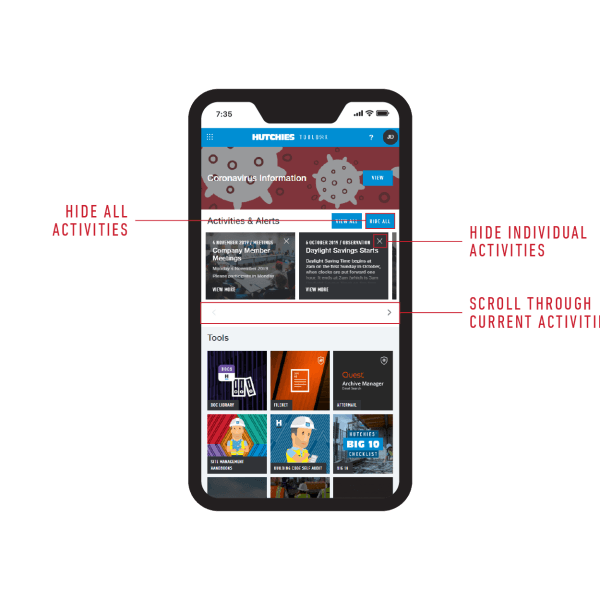
Navigating activities
To show more activities, there is an arrow to the bottom right of the tiles that will scroll you through current activities on Toolbox's home page. The arrow on the left will become active to help you go back to the start / most recent.
To hide individual activities, simply click the 'x' icon in the top right of each tile. To get rid of all of them, click the 'hide all' button to the top left of the tiles.
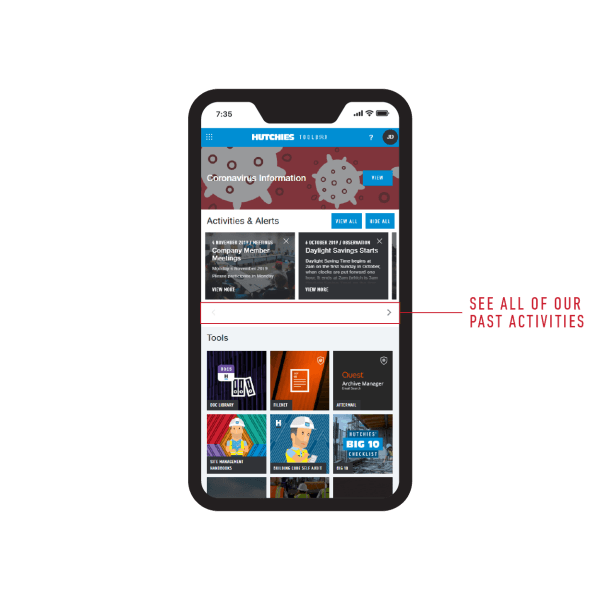
Show all previous activities
To see all of Hutchies' previous activities, simply click the 'show all activities' button to the top right of the tiles.
There you can search or sort activities based on company area, date range or keywords to help you find exactly what you're looking for.
Toolbox provides fast access to a range of Hutchies' systems, resources and tools. It will continue to grow and change with our needs, so if you've got a suggestion for a new tile or other content, please let us know.
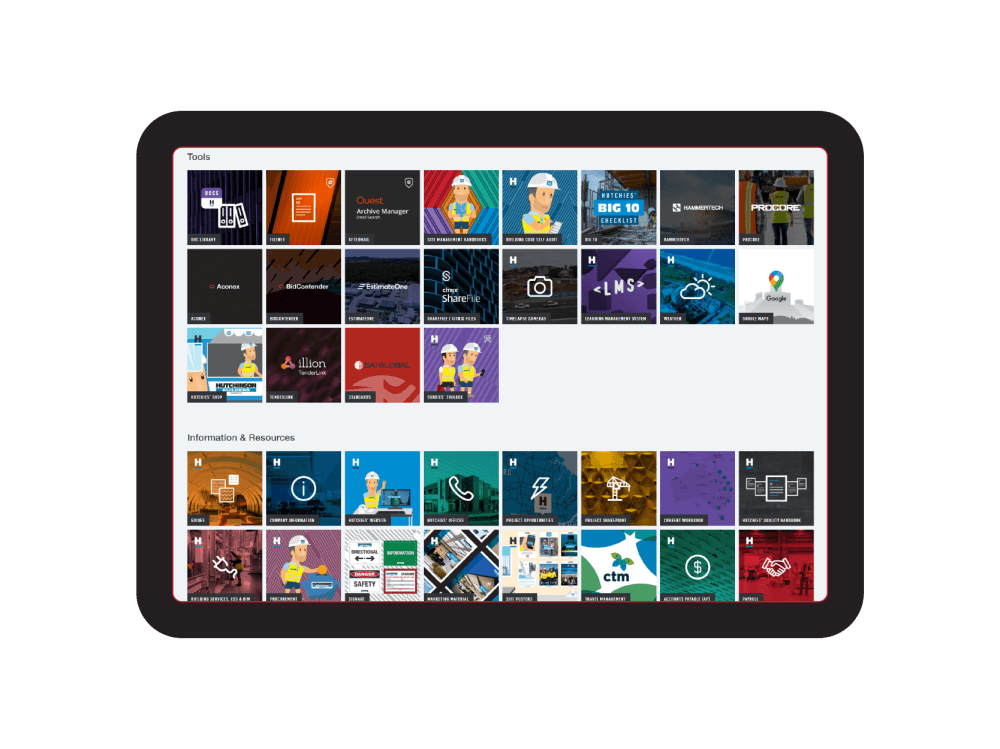
The Quick Google bar is exactly what it sounds like. Simply key in your search term as you do in Google or another search engine and hit enter or search. You will be automatically taken to your full Google search results.
We're using this tool to measure regular searches that may help us improve Toolbox.
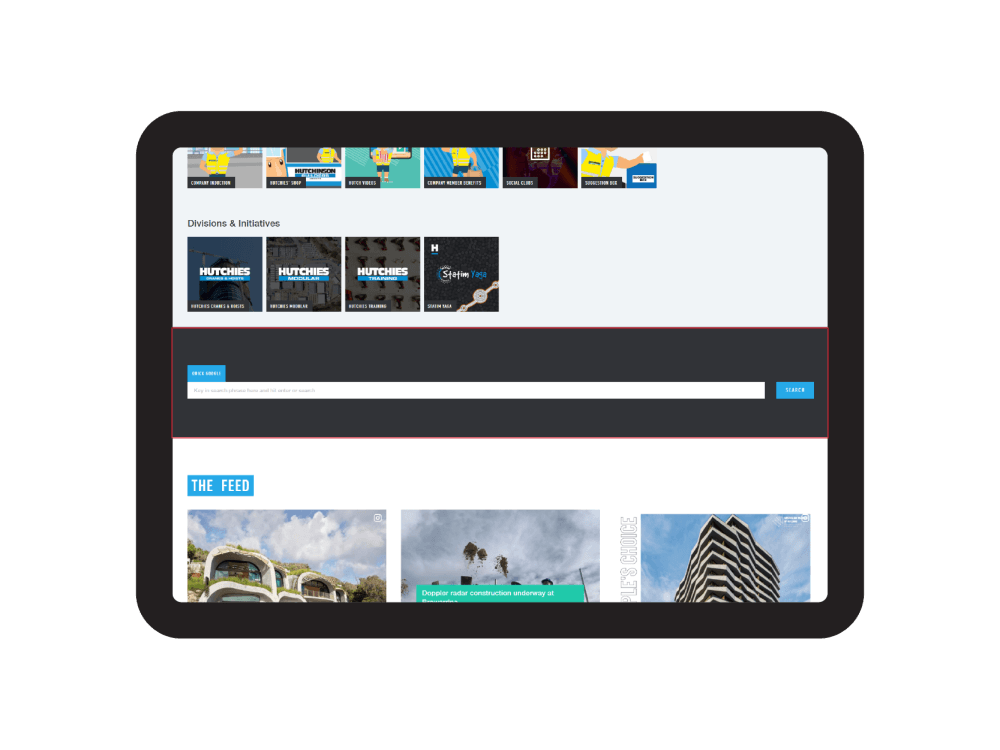
With all the things that are happening around Hutchies, we thought it'd be nice to incorporate the Hutchies news feed, live from our website. Clicking any of these posts takes you directly to the content, whether it be on social media or a third party news website, you can stay up-to-date with all of our latest news right from the Toolbox.
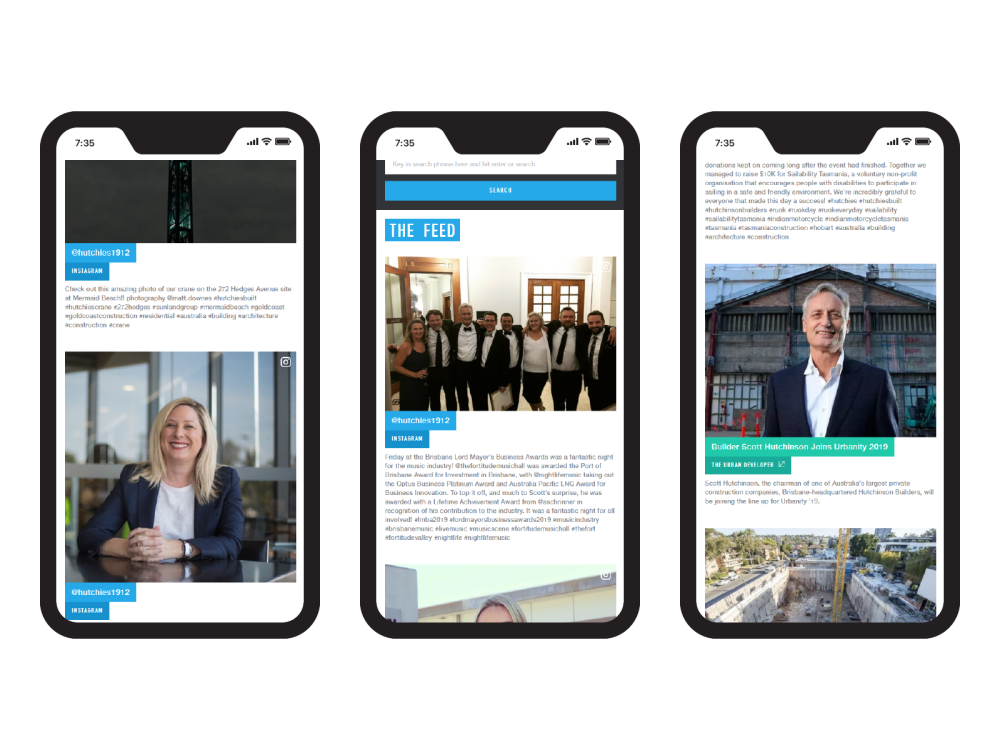
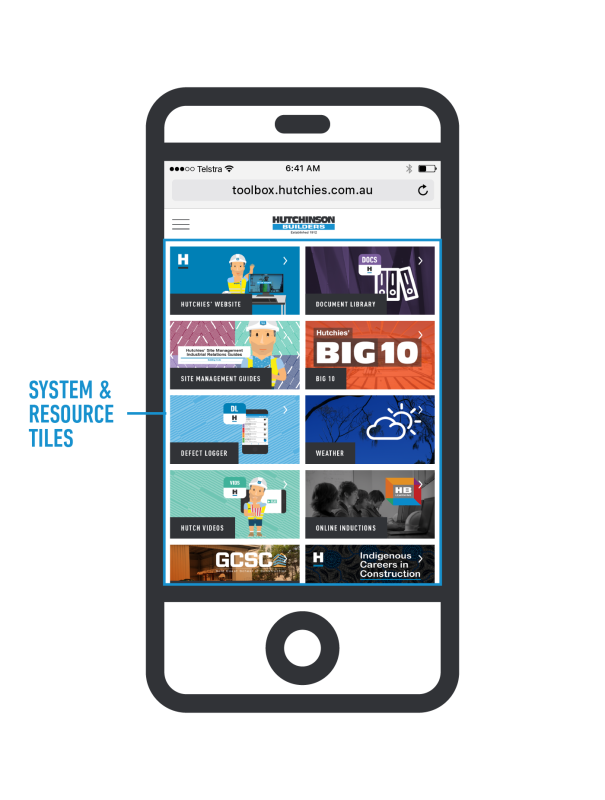
The tiles show the most frequently accessed systems and tools across Hutchies. All tiles open in a new tab or window depending on your browser. In some cases, when you hover over a tile, a blue overlay will appear with some important information related to that tile. An example of this is Filenet - this tile is only accessible on the Hutchies network or VPN and by using Internet Explorer. These tiles are constantly evolving to suit our needs, if you have suggestions for a tile, please let us know.